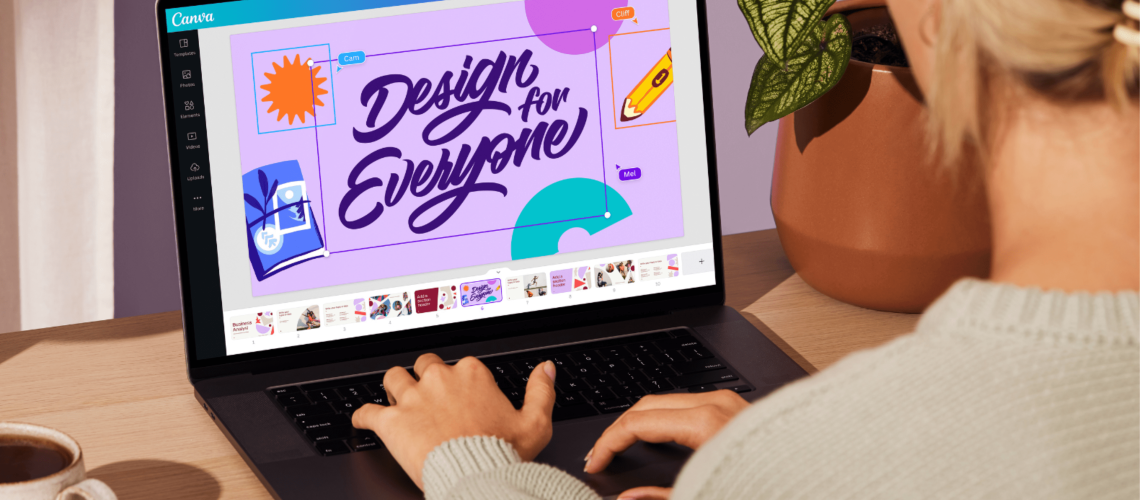So you aren’t using Canva, but you need a graphics to post to your social media channels…
Oh! And also some flyers for that event that you’re attending next week. Also some signage. Plus an email signature. After a while, the cost of designing marketing materials adds up. So if you’re just starting out as a realtor, you may need to DIY your graphic design for a while. Luckily, Canva makes it easy!
Canva is an online graphic design tool that offers templates for every occasion! You’ll find stock images, graphics, professional fonts, and basic editing options that make design easy – even for beginners.
One of the best ways to get started is to… well… get started. Just go to canva.com and start designing something! But if you prefer a bit more structure, we’ve got you covered in this Real Estate Agent’s Guide to Using Canva.
Project
On the left side of the screen, you’ll find a menu item called “Projects”. When you click on this option, you’ll open a new page where you can start folders to store your digital creations in. We definitely recommend starting with a good organization strategy!
Templates
The next option down on the menu is “Templates”. This is your launch pad! Click here to explore the many types of templates you can start with. If you need to narrow down your choices, use the search bar at the top of the page. You can type in something like “Business Card”, to see all of the business card templates.
Customizing
Once you find a template that works for you, it’s time to customize it! Click on the template, and then click the “Customize this template” button. From here, you can select and retype text, add new text, add images, and change colors. Keep in mind that not all colors are customizable. A lot depends upon the type of asset the design is being built with. If color customization is available, it will appear on the top toolbar, next to “Edit image”. Don’t forget to try different fonts to find a look that works for you!
If you want to go a bit deeper with your Canva training, check out Canva’s Youtube page for more tutorials! (And while you’re at it, don’t forget to subscribe to Join Dalton Wade’s Youtube Channel also! Visit JoinDaltonWade.com for more info on how to join the Dalton Wade Real Estate team.